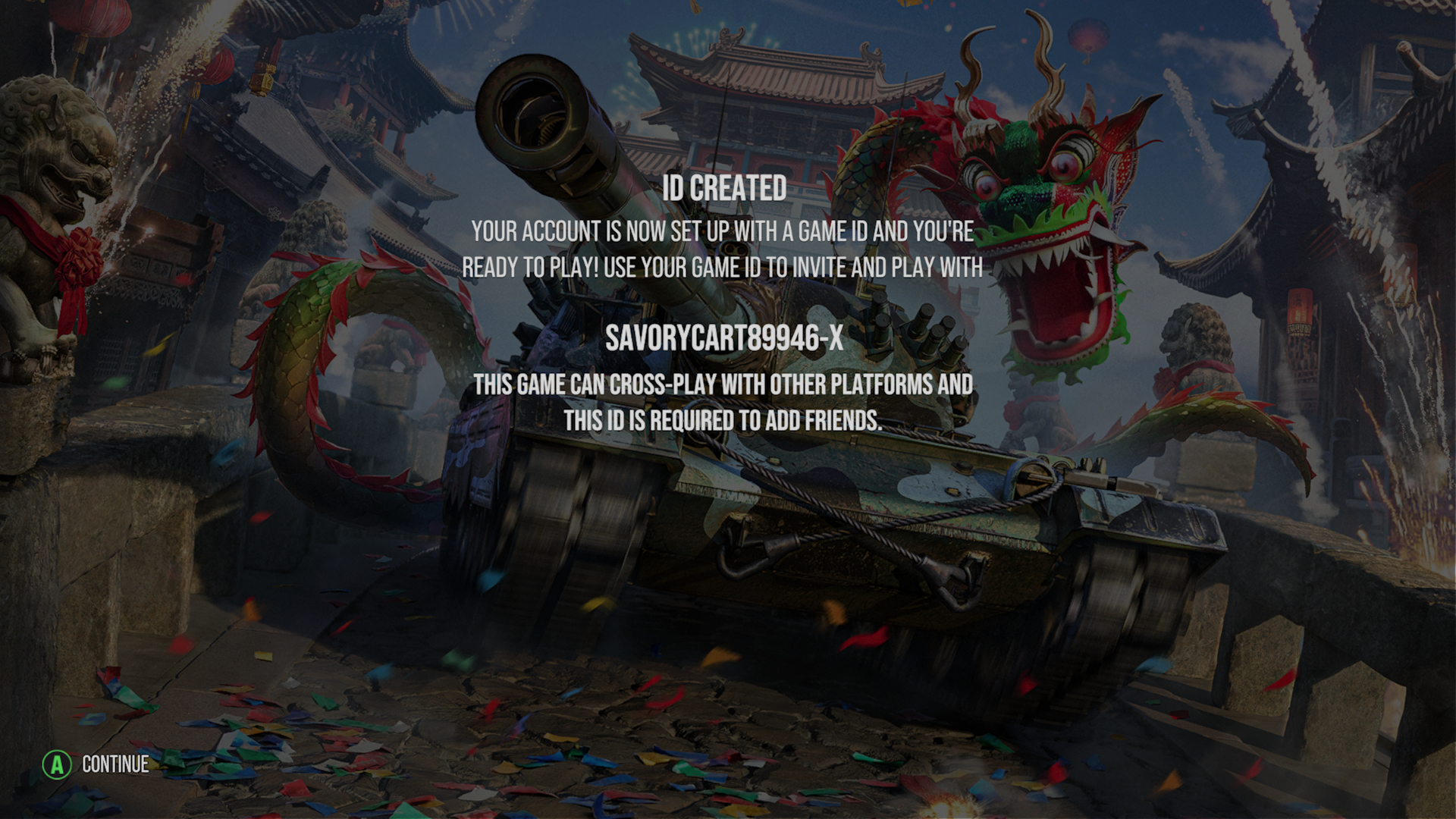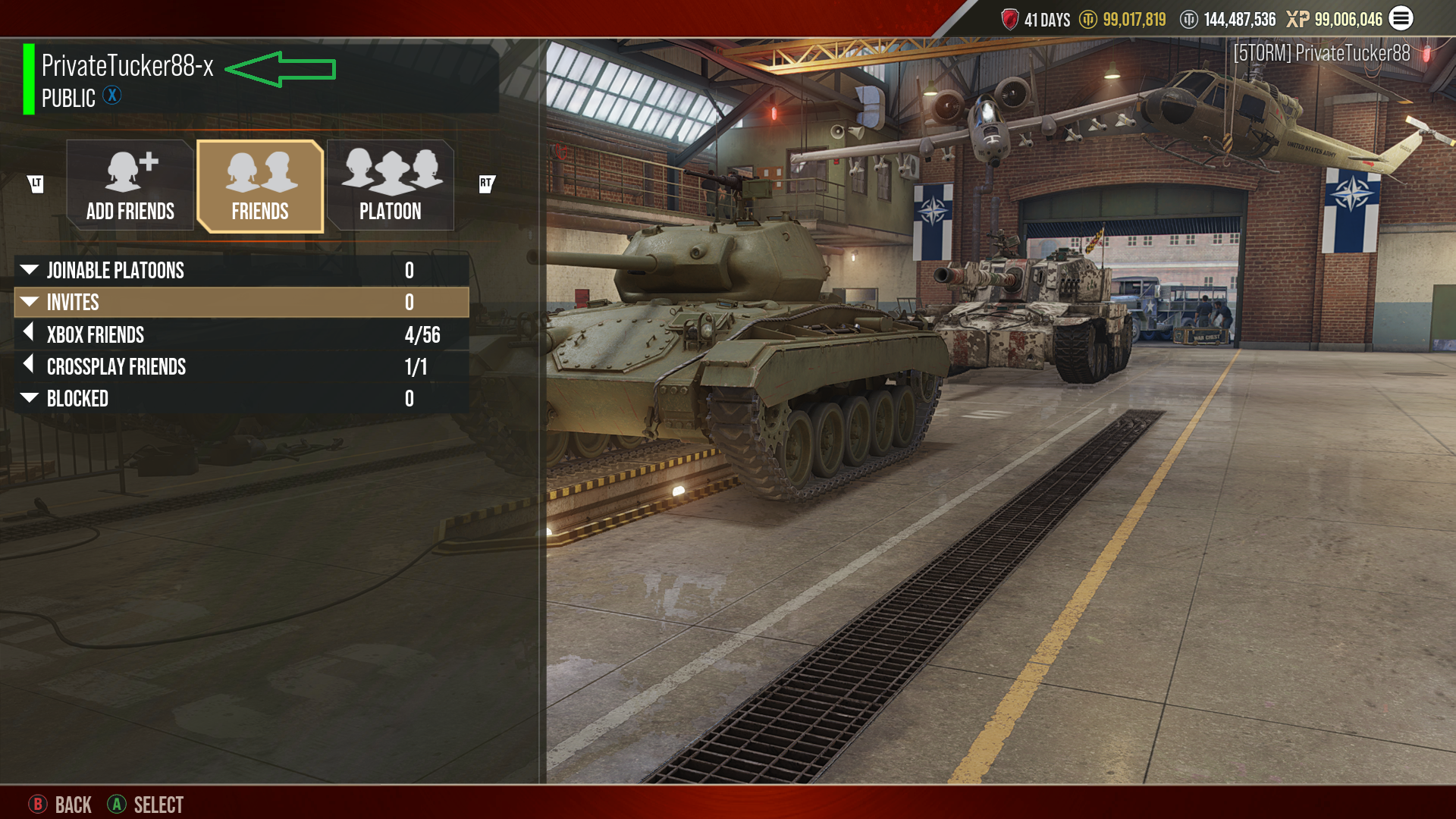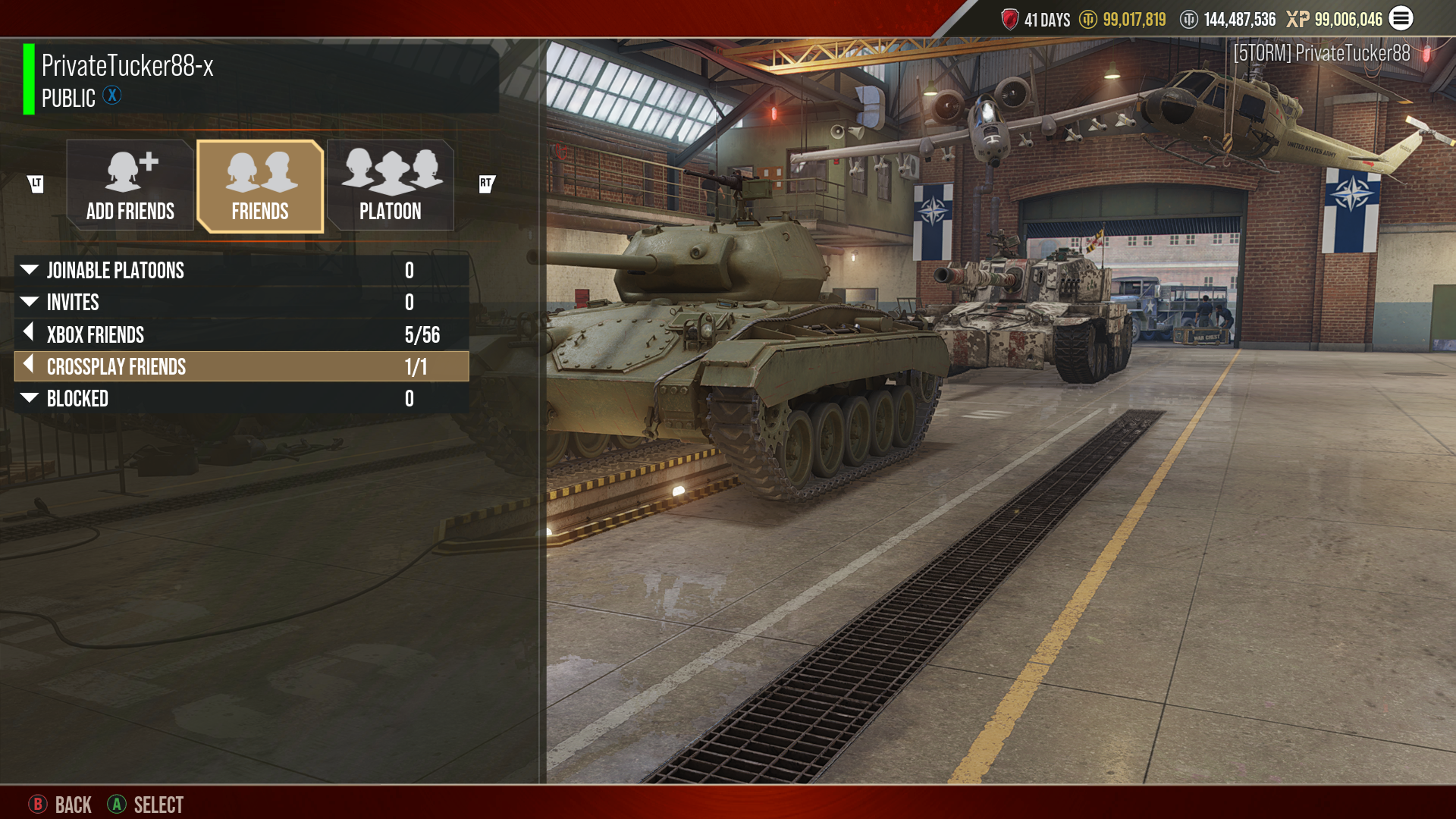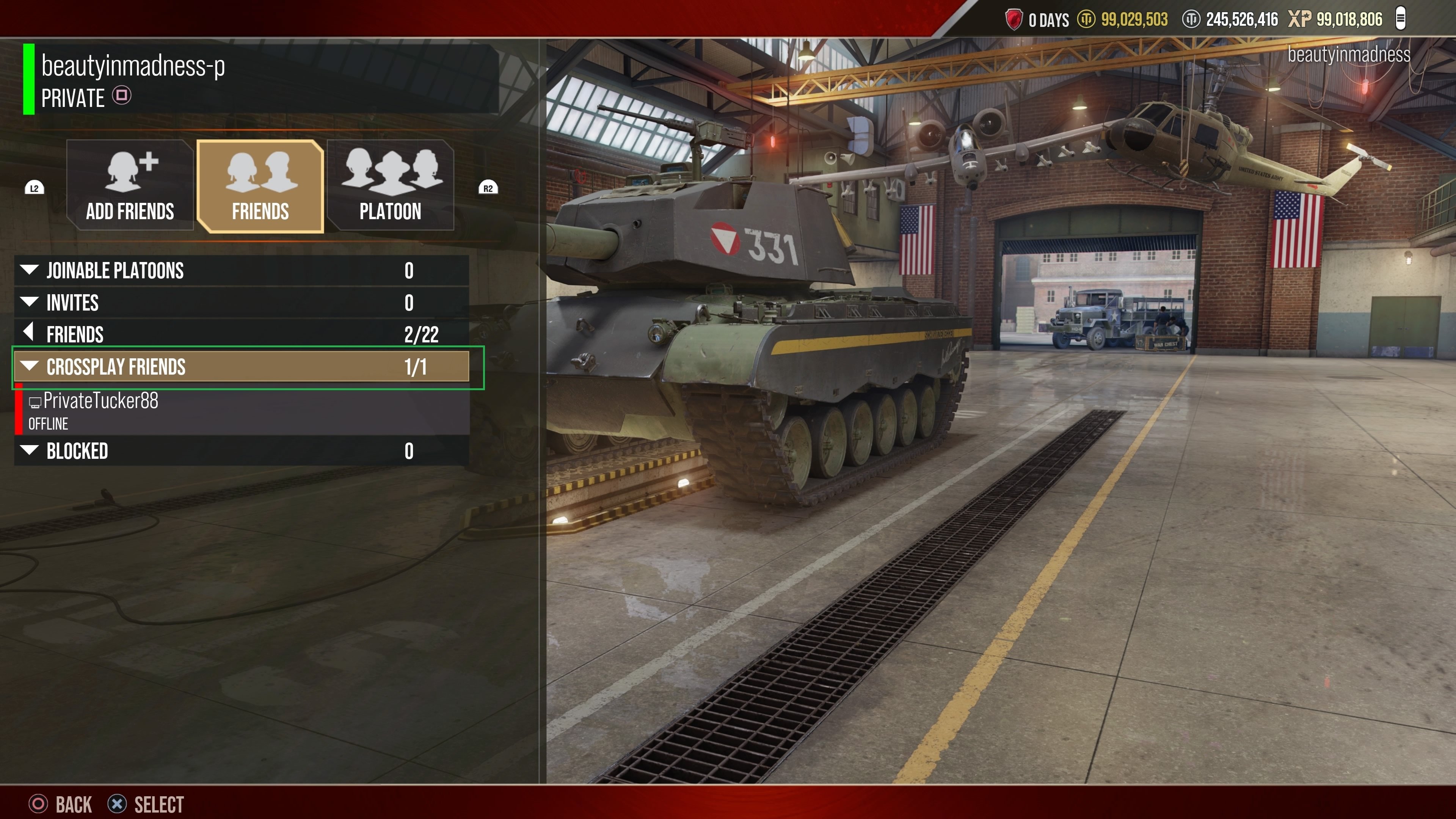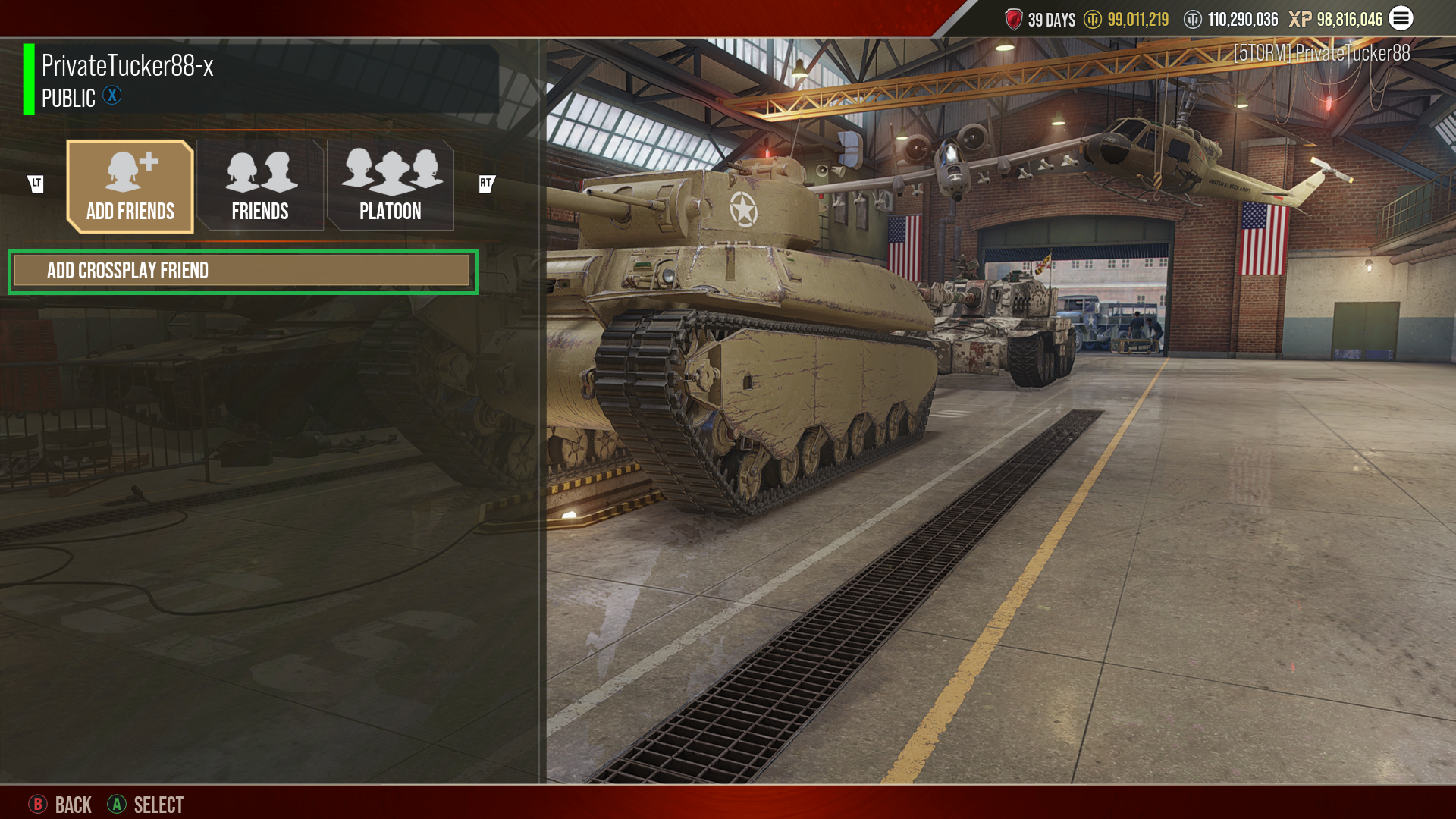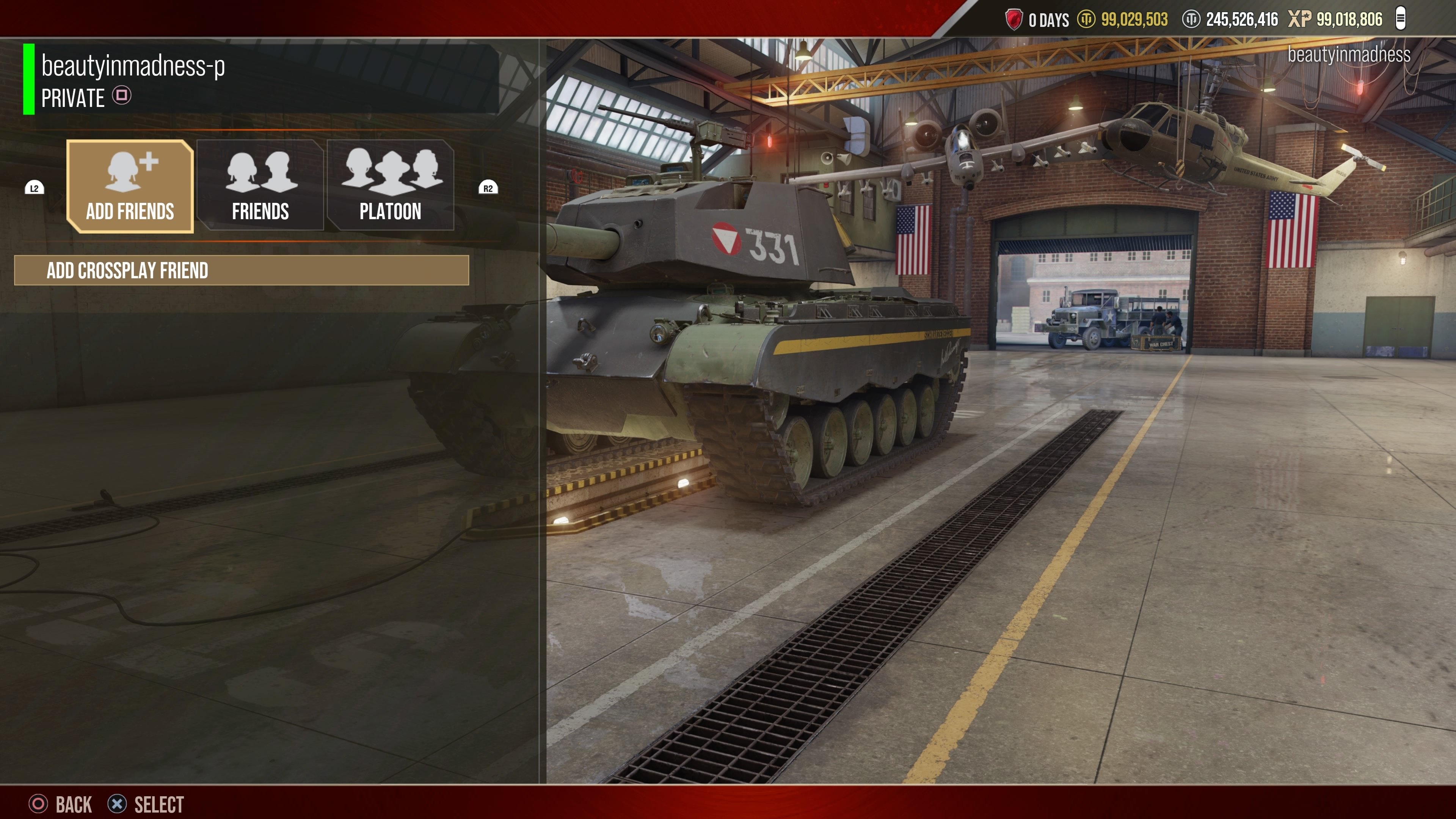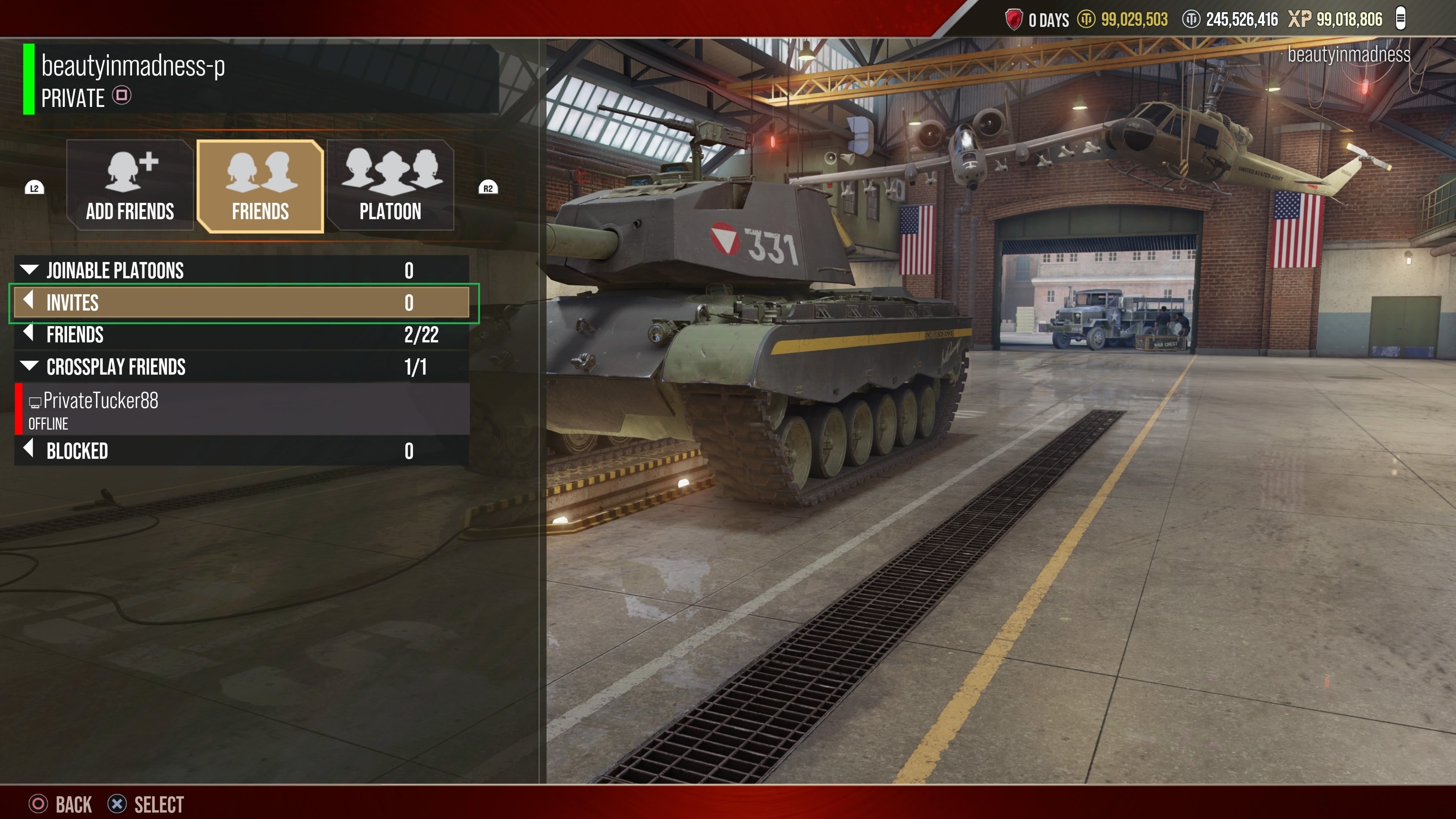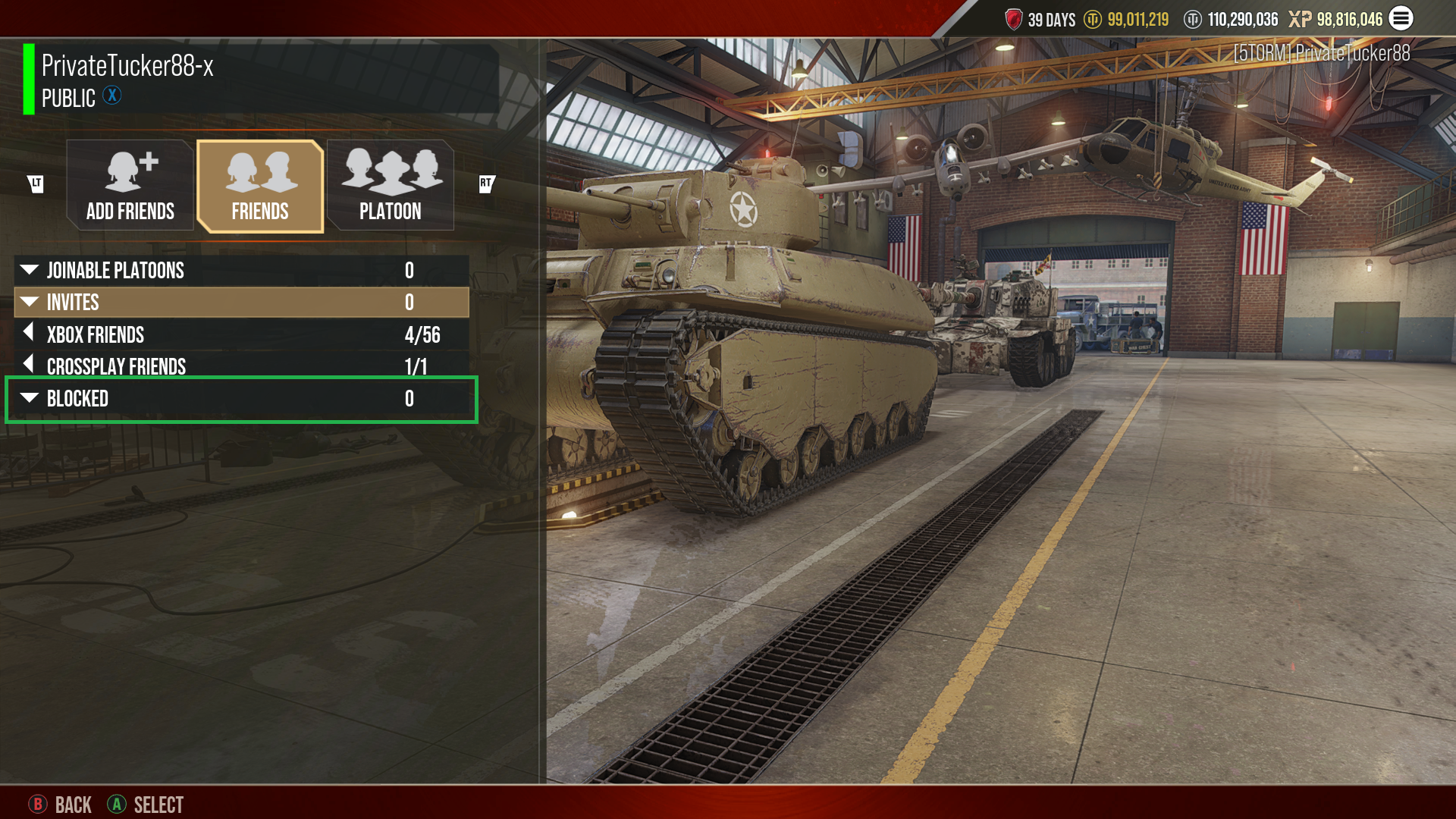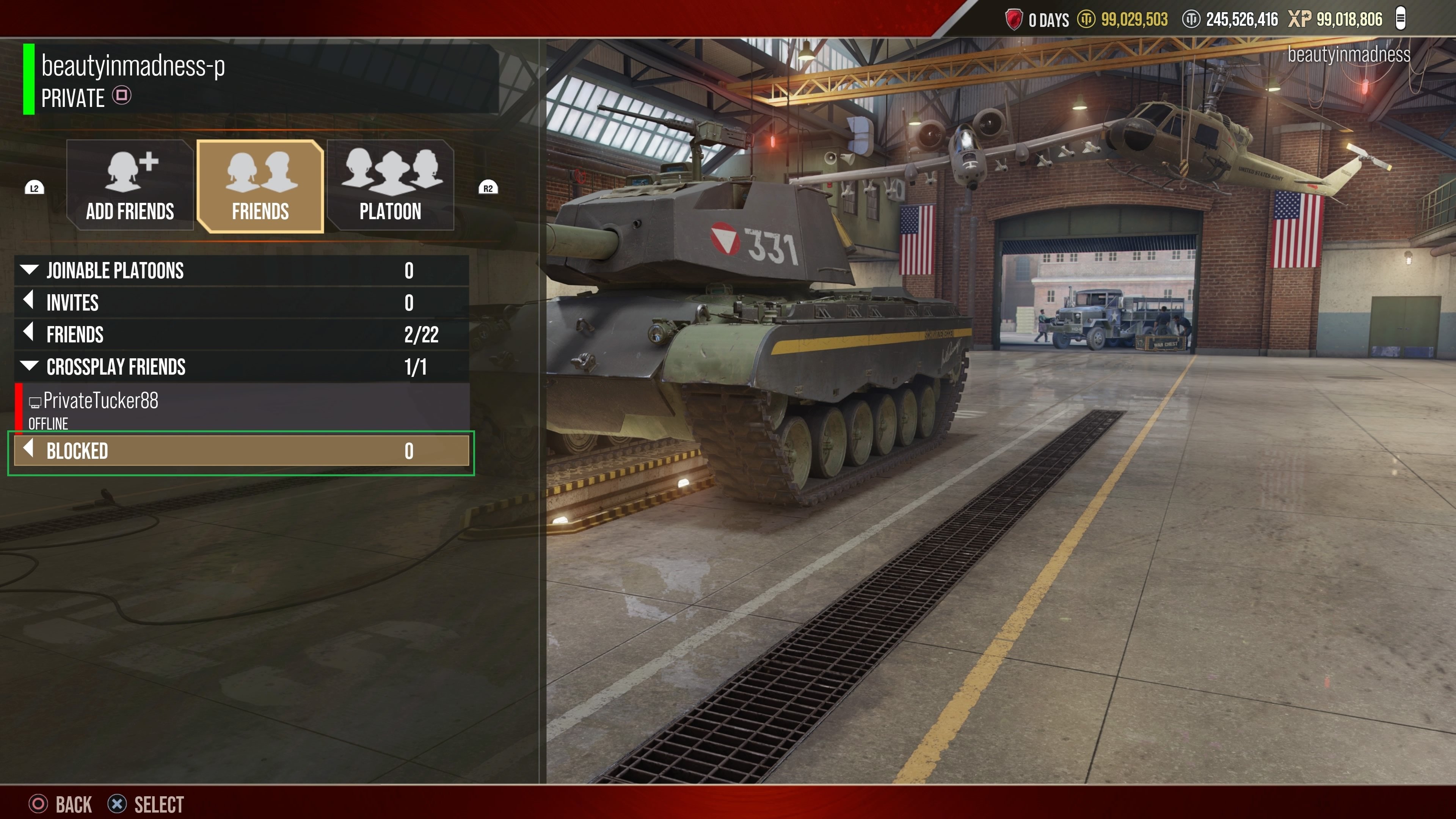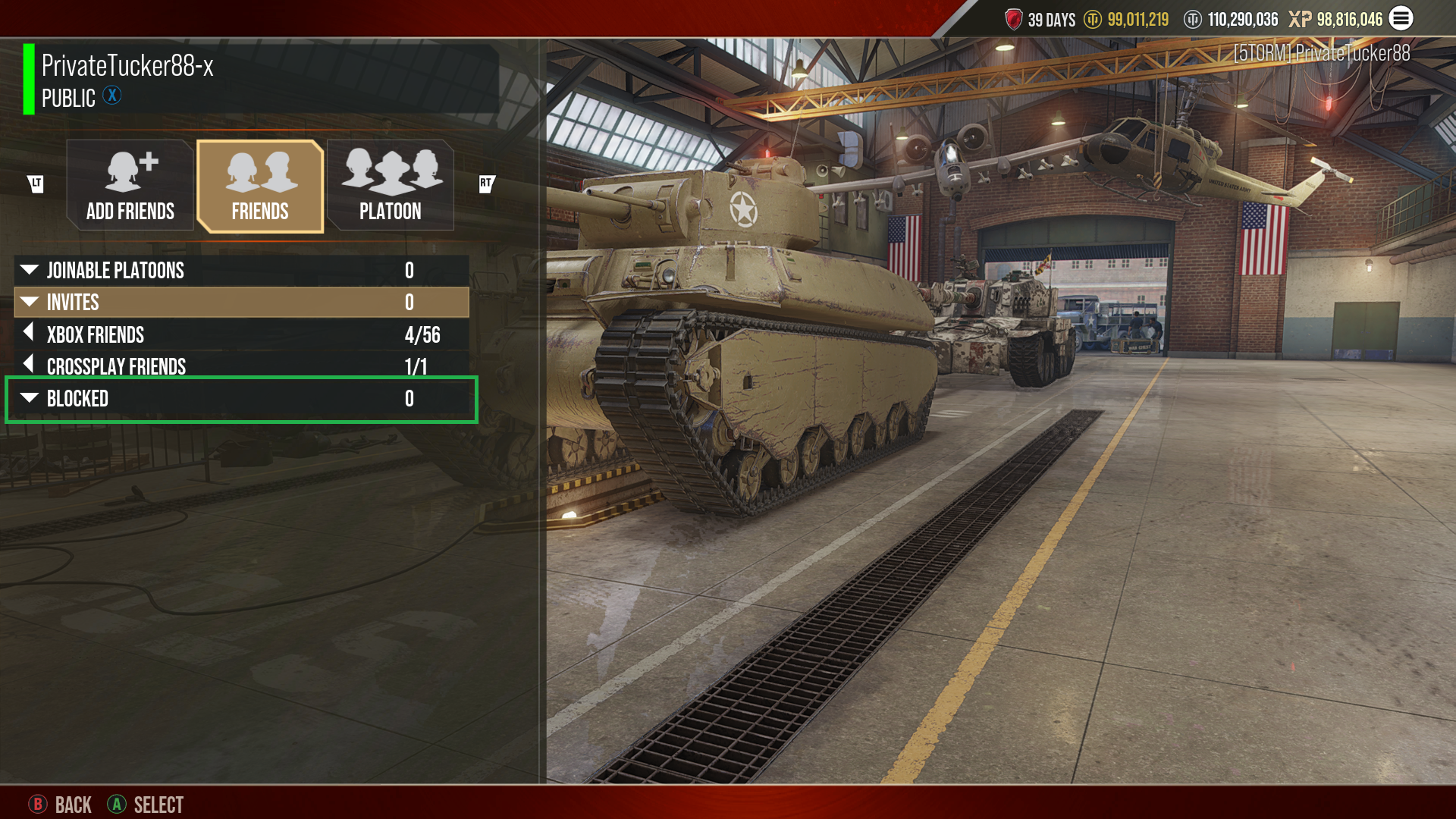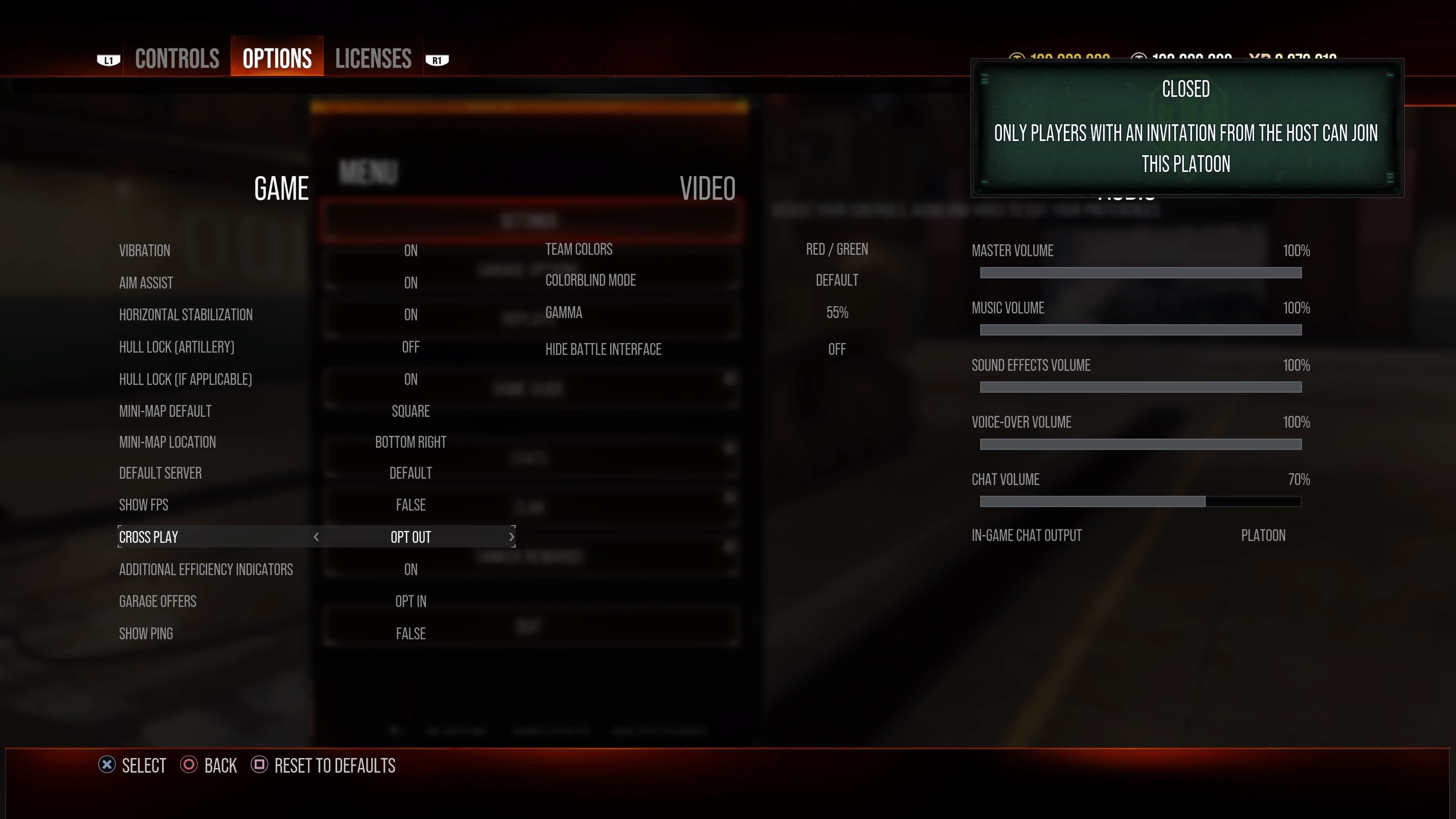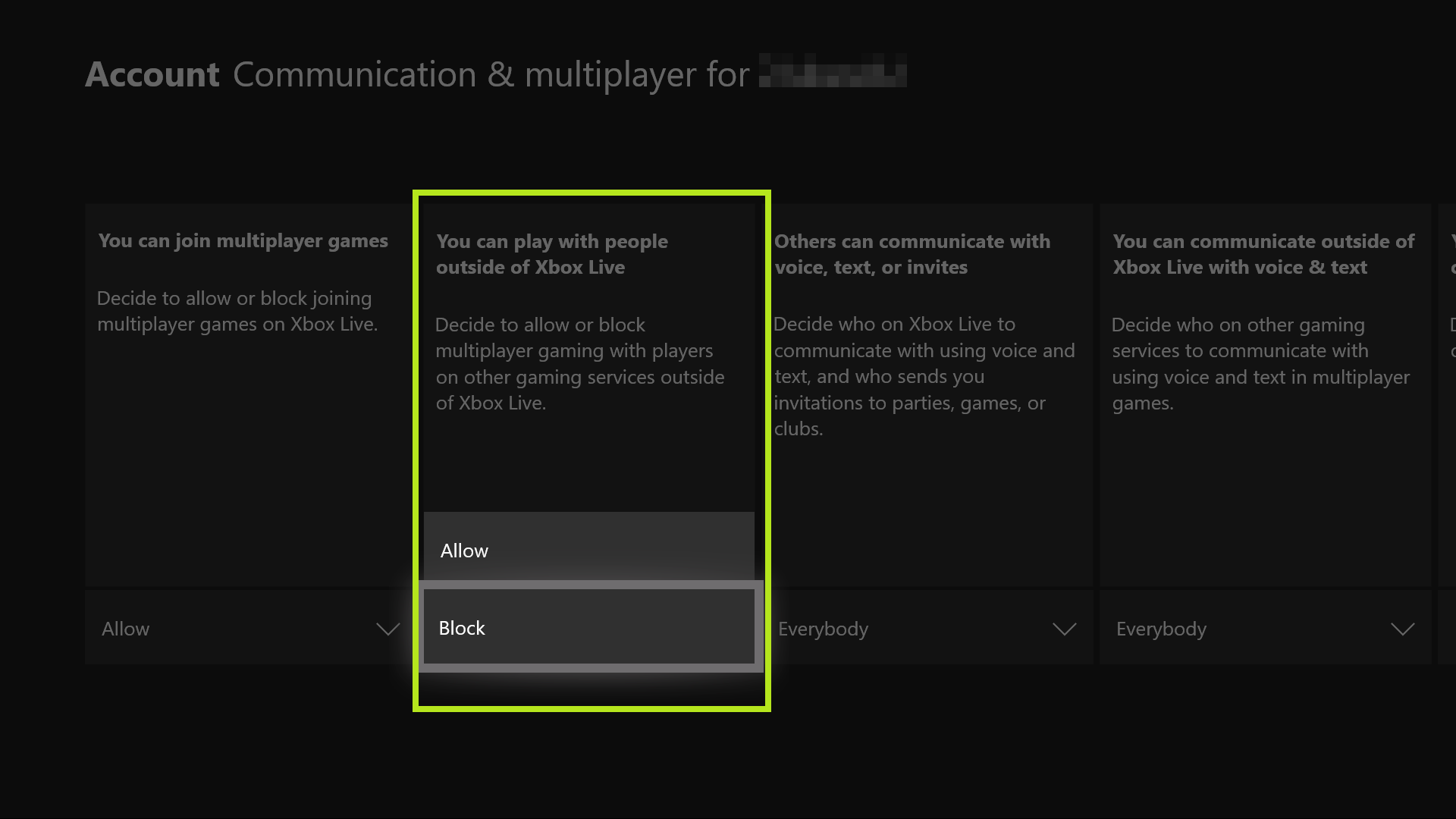The Cross Play functionality allows Xbox and PlayStation Commanders to play together or against each other.
Here’s how it works:
How to Enable Cross Play on Xbox
Here are the steps to enable and disable cross play on Xbox One and Series S|X.
- Press the Xbox One Home Button
- Go all the way to "System" on the right
- Select "Settings"
- While having the "Account" menu highlighted (it'll be highlighted by default when you first enter the System menu), select "Privacy & online safety"
- Select "Xbox privacy"
- Select "View details & customize"
- Select "Communication & multiplayer"
- In the "You can play with people outside of Xbox Live" section, select "Allow"/"Block"
- NOTE: This is set to "Allow" by default.
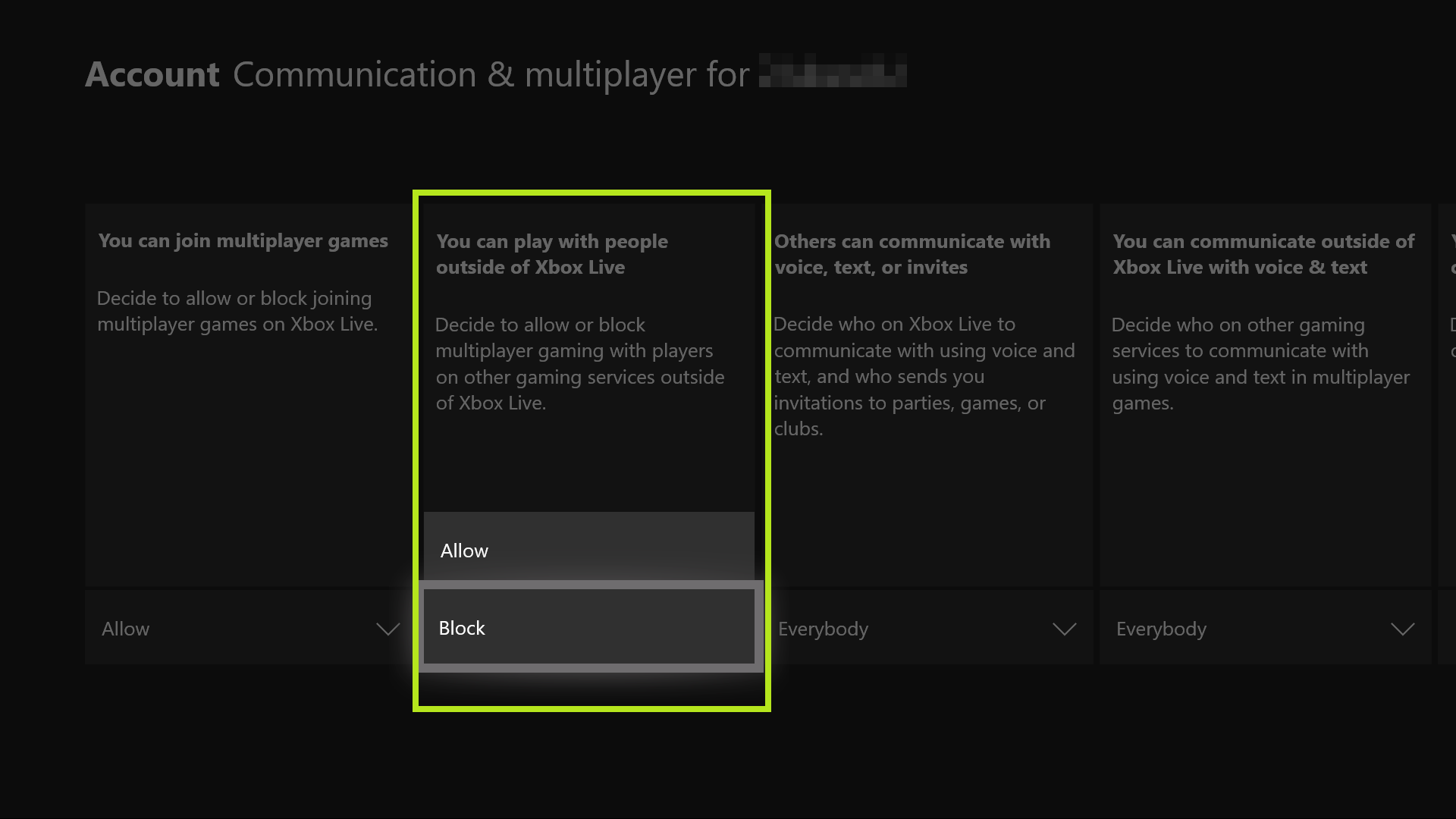
How to Enable Cross Play on PlayStation
Here are the steps to enable and disable cross play for PlayStation 4 and PlayStation 5.
- Log in to World of Tanks Modern Armor
- Head into your garage
- Press Start
- Go to the Settings menu
- Go to the Options tab
- See Cross Play under the "Game" column? Switch to either "Opt In" or "Opt Out"
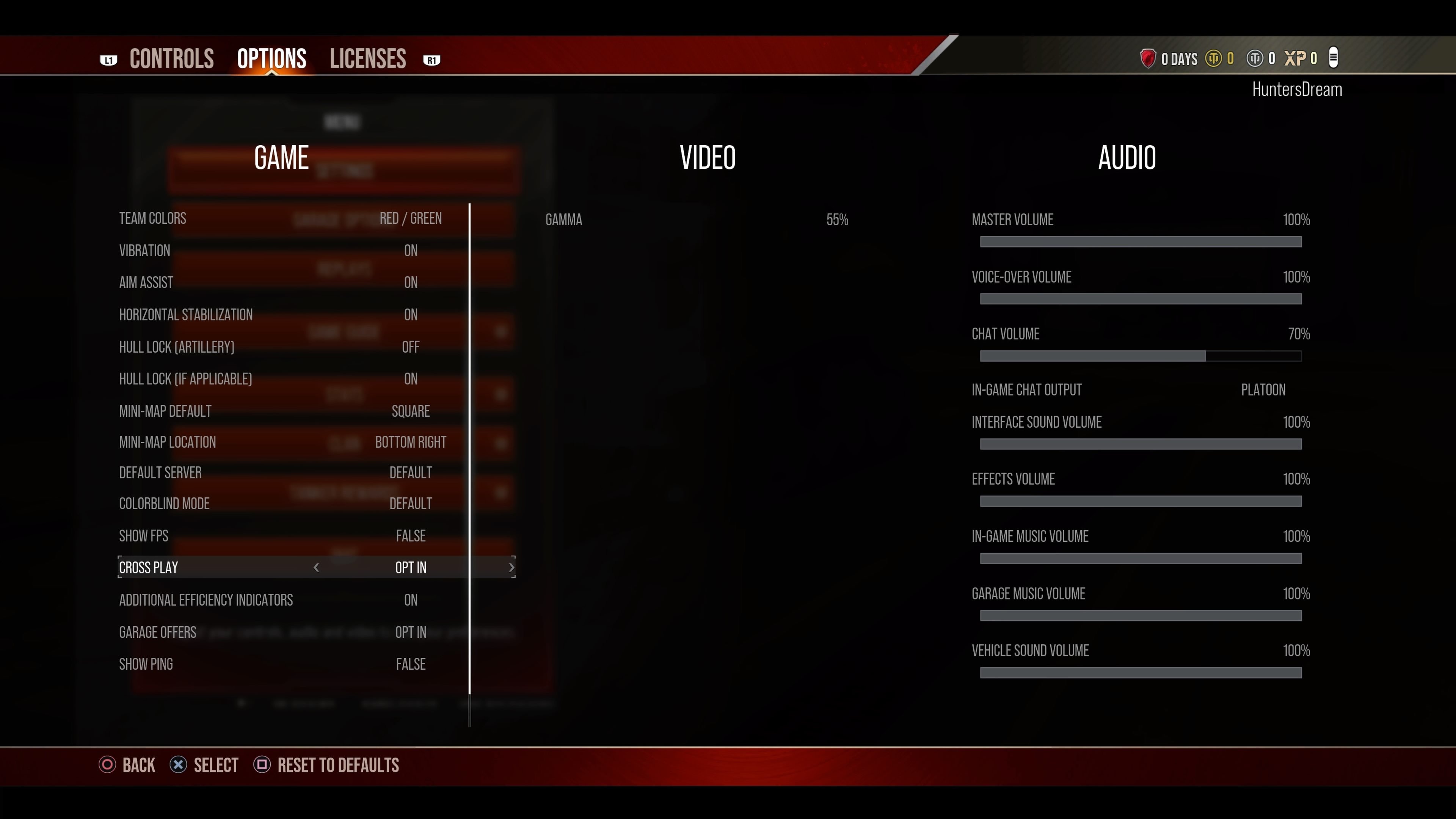
Cross Play, Friends, and Reporting
Game ID
In order to allow support of cross-network friends, all players will be assigned a Game ID. This can be found in the upper-left corner of the Friends menu. Your Game ID is what you will give other players in order for them to add you to their Cross Play friends list.
Platform-Specific List
The third drop-down in your Friends menu will display players specific to your platform and will be called Xbox Friends (XB), or Friends (PlayStation).
Add Friends Tab
The Add Friends tab will allow you to add a player from another platform. Press "A Select" (XBL) or "X Select" (PSN) to add a cross play friend.
The on-screen keyboard (Xbox/PlayStation) will now display, and you will need to enter the Game ID (as seen above) of the player you want to add.
Invites Tab
In the Invites drop-down, you will be able to see invites sent to you from other players.
Blocked Tab
Here, in this drop-down menu, you will see a list of players that you have blocked. Players who are blocked won't be able to send or receive an invitation. And just in case you blocked a player by mistake, you will be able to unblock a player by highlighting their name and selecting Unblock.
Add/Report
During a match, you can open the overview map. From here, you can select a player on the list by pressing RB (XB) or R1 (PlayStation) and press A (Xbox) or X (PS). Doing so will open the following options:
- Gamer Card
- If the player is NOT on the same platform as you, you will not see this button at all.
- Add Friend
- If this person is already a friend, you will have the option to remove the friend.
- Report
- To report the player.
To mute a player, highlight the player you wish to mute and press X (XB) or Square (PlayStation). You will only see this with In-Game Chat set to Enabled (set to “Friends only” by default).
- Offensive names
- Each platform has different profanity filters for offensive names. If a player on another network has an offensive name according to your platform's rules, the player's Gamertag/PSN ID will be asterisked out.
- Reporting a player
- The Report option will be available anywhere that a name can be interacted with.
- When a player selects Report they are presented with generic options:
- Bad Language
- Unsporting Behavior
- Cheating
- Harassment
- Idle/Bot
Identifying players on a different platform
- A platform icon will be next to the players’ names who are on a different platform.
- Players without a platform icon are on the same platform as yourself.
Icon: ![]() (for XB/PlayStation)
(for XB/PlayStation)
FAQ
Q: Which World of Tanks Modern Armor servers will be available for cross play?
A: All current servers will support Cross Play!
Q: How can I switch between servers?
A: Switching servers is done in the settings menu with the following steps:
- On Console: Access the Settings menu via the Options button.
- Settings > RB (XB) R1 (PlayStation) for Options.
- From here, you can select which server you want the game to access,
- Press B (XB) or Circle (PlayStation) to go back to the menu and select Quit. When you log in again, the game will automatically connect you to the server you selected.
Q: Will Cross Play affect queue times?
A: Yes. Cross Play will allow for faster queues times for players to enjoy fast tanking action!
Q: Can I opt out of Cross Play?
A: Yes. Do note, opting out of Cross Play will cause matchmaking to take longer, as the player queue will be smaller.
PS4/PS5
Xbox
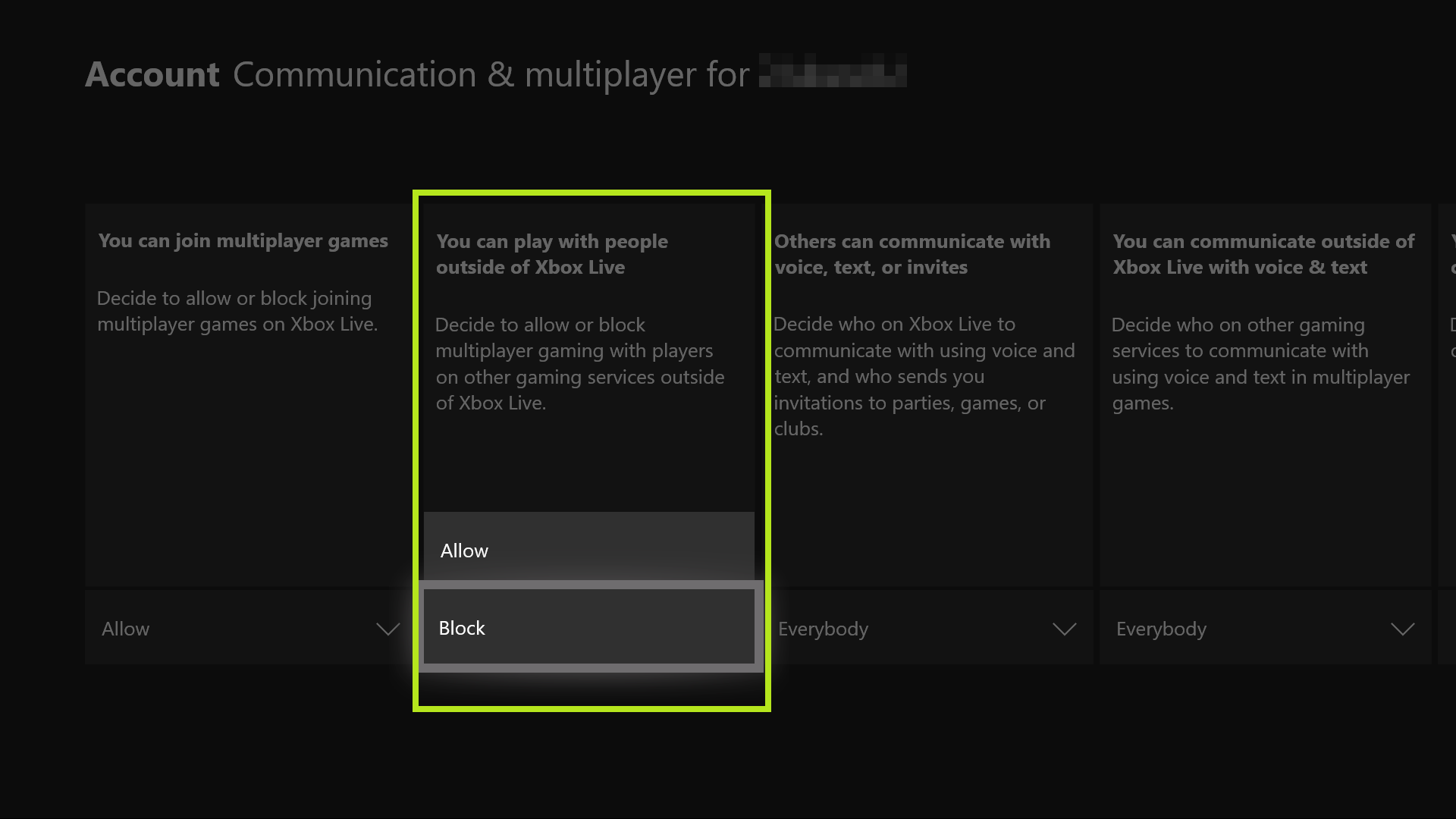
Q: How would I know when other tankers are playing on an Xbox or PlayStation?
A: Players playing on other platforms will have an icon next to their player name.
Q: Can I opt out from showing which platform I play on while I'm in-game?
A: No. Player platform icons will always be displayed on-screen.
Q: Can I customize my Game ID number?
A: No.
Q: Will other modes besides "Multiplayer" support Cross Play?
A: All modes will support Cross Play.
Q: Will World of Tanks Modern Armor Clans be able to support tankers from Xbox and PlayStation?
A: You bet! Clans will support players from any platform! Start recruiting now!
Q: Will Friends be able to support Xbox and PlayStation players combined?
A: Friends will support players from any platform. There is a new cross-platform friends list where your invitations can be sent from.
Q: Can I send gifts to an Xbox friend if I am on PlayStation? Or vice versa?
A: Unfortunately, cross-platform gifting is not currently supported.
Q: Will I be able to have Xbox and PlayStation players in voice chat?
A: Yes. The voice chat experience supports cross-platform voice. Please note that voice chat will be the only method of communication between players. Messaging will not be supported for Cross play.
Q: Can I send friend requests to tankers who play on a different platform?
A: Yes. The player must provide you their Game ID to send a cross-platform friend invitation. This ID is located at the top left of the player's Social/Invites menu, accessible from the garage.
Q: Can I switch platforms using the same profile?
A: Unfortunately, the player's game progress is bound to the platform they play on.
Q: How can I report a player for gameplay abuse when he/she is on another platform?
A: Players will be able to report other players using the in-game reporting system.
Q: Which platforms support Cross Play?
A: All platforms.
Q: What will happen if there is another player with the same name as me? How will our names display in battle?
A: Both players will exist in the match with their name unchanged. The player that is located on a different platform from the local player will be indicated with an icon next to their name.
If you have any more questions regarding Cross Play, contact player support by clicking here.